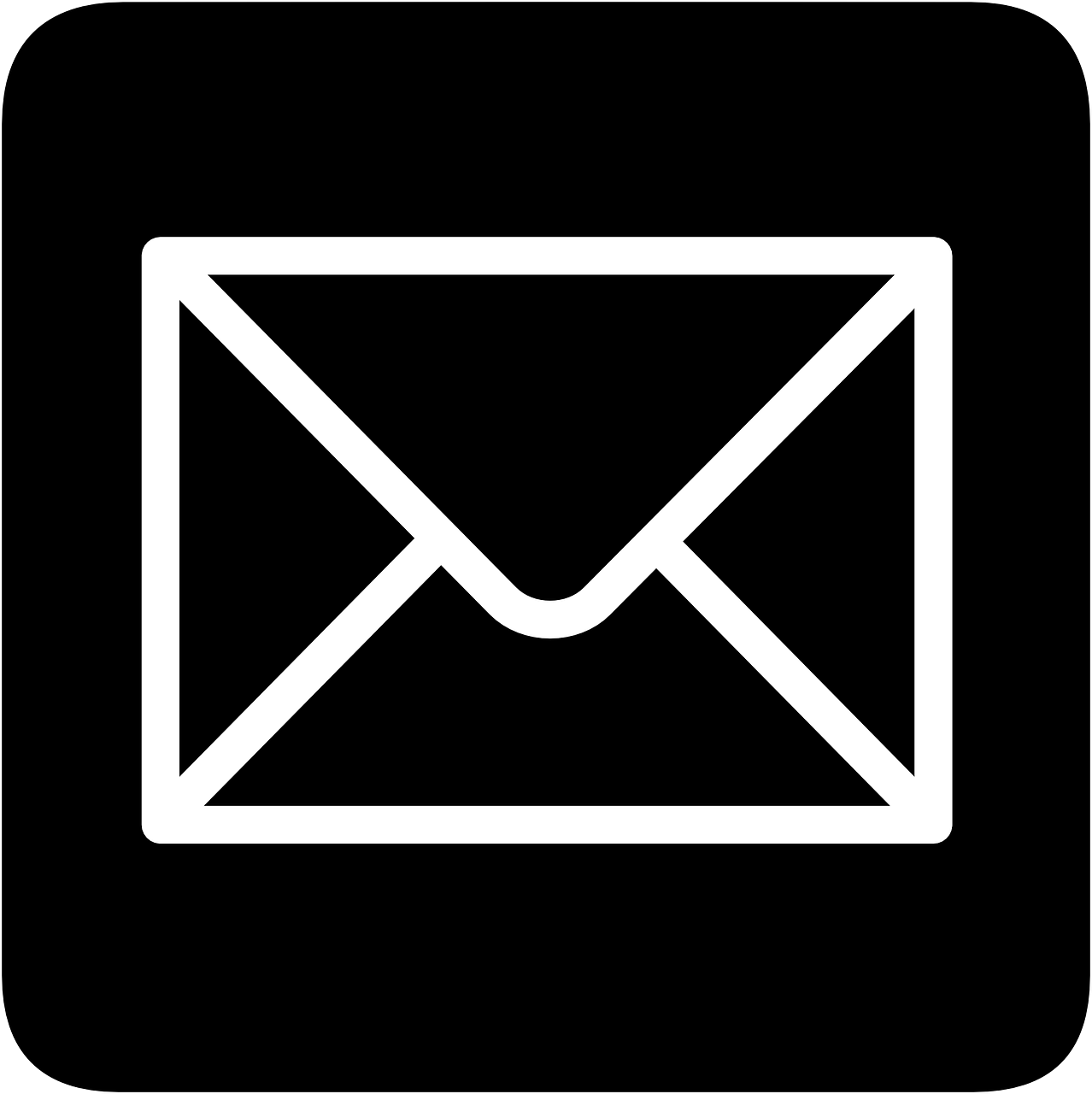ATbar
INSTRUCTIONS PAGE
![]() Click on the ATbar to add to your web browser or to download onto your computer
Click on the ATbar to add to your web browser or to download onto your computer
Accessibility Toolbar or ATbar is a cross browser accessibility toolbar which can be added to a user’s browser to make it easier to navigate websites. The toolbar will enable you to enlarge text, change font, style and size or increased line spacing. You also have the option to use a dictionary, text-to-speech, and spell checking.
ATbar Features:
 Poor standards of web accessibility mean many disabled people are excluded from using big parts of the internet. Fix the Web is offering a solution! Disabled people report problems in under a minute. Volunteers take these issues forward with website owners.
Poor standards of web accessibility mean many disabled people are excluded from using big parts of the internet. Fix the Web is offering a solution! Disabled people report problems in under a minute. Volunteers take these issues forward with website owners.
 Select the Magnifiers button to increase or decrease the size of text. If text resizing makes the site unreadable you may wish to use your browser zoom feature to increase both the image and the text sizes.
Select the Magnifiers button to increase or decrease the size of text. If text resizing makes the site unreadable you may wish to use your browser zoom feature to increase both the image and the text sizes.
 Select the Font button to choose a different type of font for the text and increase line spacing.
Select the Font button to choose a different type of font for the text and increase line spacing.
 Select the Spell Checker button while writing in a plain text form. Suggestions are shown below the text-area after a pause. Disable the checker by selecting the button once more. Note that this may not work with rich-text editors that already have spell checkers.
Select the Spell Checker button while writing in a plain text form. Suggestions are shown below the text-area after a pause. Disable the checker by selecting the button once more. Note that this may not work with rich-text editors that already have spell checkers.
 Select the Dictionary button after highlighting a word in the web page and a definition from Wiktionary will appear.
Select the Dictionary button after highlighting a word in the web page and a definition from Wiktionary will appear.
 Select the text-to-speech button and choose whether you want the whole page read out loud, or just the highlighted text. And yes, you can highlight a portion of text before selecting the Text-to-Speech button to have only that text read out. Wait for that section to finish before highlighting a new section of text. Note that large pages, such as Facebook pages, may require you to select smaller portions of text at a time.
Select the text-to-speech button and choose whether you want the whole page read out loud, or just the highlighted text. And yes, you can highlight a portion of text before selecting the Text-to-Speech button to have only that text read out. Wait for that section to finish before highlighting a new section of text. Note that large pages, such as Facebook pages, may require you to select smaller portions of text at a time.
 Select the References button and ATbar will scan the page for referencing information – it will collect as much as it can linked to authorship, dates, title of the page, name of the website and the URL. Once you have selected the green tick you can highlight the text and copy it into any notepad or word processor.
Select the References button and ATbar will scan the page for referencing information – it will collect as much as it can linked to authorship, dates, title of the page, name of the website and the URL. Once you have selected the green tick you can highlight the text and copy it into any notepad or word processor.
 Select the Styles button to alter the colour of the ATbar toolbar, change the web page colours – background, text and links or choose pre-made page styles. Some web page colour changes also impact on the toolbar.
Select the Styles button to alter the colour of the ATbar toolbar, change the web page colours – background, text and links or choose pre-made page styles. Some web page colour changes also impact on the toolbar.
 Select help to gain access to instructions for use.
Select help to gain access to instructions for use.
![]() Select the return menu if you wish to restore the webpage to its original style.
Select the return menu if you wish to restore the webpage to its original style.
 Select close to exit ATbar.
Select close to exit ATbar.
If you are experiencing any difficulties accessing this website or have any questions or comments, email: OksanaN@Financial-Advisor.com